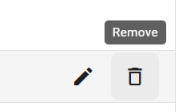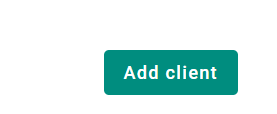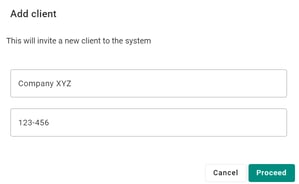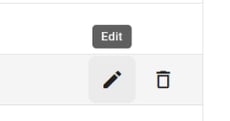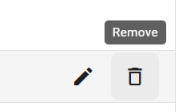Add and manage clients
The client tab discloses an overview of all clients added to your system.
Add and manage clients
- You may add clients by pressing add client and entering the client's name and corp reg. number.
- Press proceed to save.
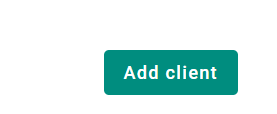
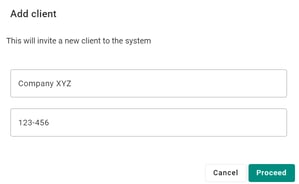
- When a client is added to the system, you can select to add them to lists, and the corporate registration number will be autogenerated.
- If you want to edit the information about a client, click on edit on the right side of the name. Here you can adjust the name and company registration number.
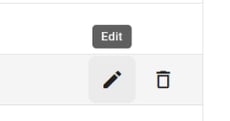
Remove a client
- To remove a client, click on the Remove button and confirm the decision. Please note that it’s only possible to delete a client if it’s not connected to any list (open or closed).