To manage your trading windows and set up reminders, go to Trading Period Management in the left-hand menu.

Configuring Trading Period Management
Before using the Trading Period Management feature for the first time, it must be configured.
-
Go to Trading Period Management and select Settings.
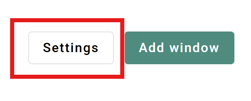
-
A settings window will appear. Click Save in the lower right corner to complete the configuration. For more information on what can be managed in this section, scroll down to Settings.
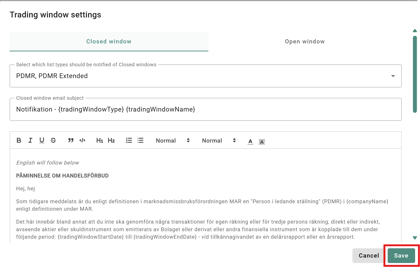
Once these steps have been completed, the feature will be ready for use and the option to add new trading windows will be accessible.
Add a new trading window
- Click on Add window

- Enter a Window name for the trading window.
- From the Window Type drop-down menu, select whether it should be an open or closed period.
- Select which list types should receive reminders (e.g., PDMR, PDMR Extended, or other lists).

- When selecting the start and end dates, a reminder is automatically set to be sent the day before the start date
When you select the start date, the system defaults the end date to 30 days after the start date. The end date indicates the date of the next financial report.
- You can customise the reminder to your liking by clicking on it. You can also add additional reminders by clicking + Add reminder.

- Once you have reviewed the details, click on Add to save the trading window.
Overview of Trading Period Management
Here, you can view all current, upcoming, and past trading windows, along with key details such as when the next reminder will be sent for each window.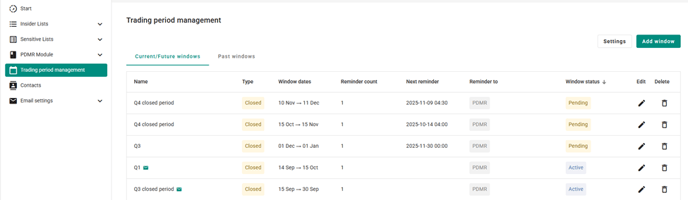
Settings
In Settings, you can customise the default configuration of your window. The preferences you set here will be pre-populated in all new windows you open going forward.
- Select whether you want to change the settings for open or closed windows.

- Select which list types should be notified of the closed window by selecting a group from the drop-down menu.

- To customise the email template, untick the Email Template Subscription box
- To revert to the original template, click Reset Template
- To preview the email, click Send me this email, and a copy will be sent to you

- Proceed to save.
